Streamlined Sundays: How We Create Live and Sermon-Only Versions Each Week
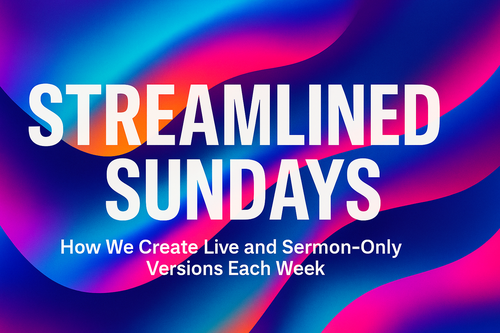
There’s a rhythm to Sunday. The service happens live, the stream goes out, and within minutes people are asking, “When will the sermon be up?” or “Can I watch just the message later?”
The truth is, this question comes up because most churches haven’t built a simple, repeatable process for taking what happens live and turning it into clear, accessible content afterward. I’ve spent the past few years helping churches build systems that make digital ministry sustainable—and one of the easiest wins is a clean weekly rhythm for handling media after every service.
This post walks through the exact process we use to create two clear versions of every Sunday service:
Why Two Versions Matter
Every church audience has people in different moments of engagement. Some want to relive worship, announcements, and every transition. Others want to catch the message on their lunch break or send it to a friend. Creating both versions honors both audiences.
The “Live” version serves those who missed Sunday but want the full picture. The “Sermon-Only” version makes the teaching easily shareable, helps with SEO, and gives your media library structure.
The key is to make this process simple enough that your team can execute it every single week without hesitation.
The Process We Follow Every Week
Below is the exact workflow we use for Subsplash. It keeps everything clean, prevents duplicates, and ensures your library stays organized and searchable.
WEEKLY PROCESS GUIDE
Creating Live Stream & Sermon-Only Versions in Subsplash
Why This Process Works
This workflow removes guesswork and helps your volunteers or staff know exactly what to do. There’s no manual uploading, no confusion about which file belongs where, and no risk of deleting content. It builds trust—because everyone knows what happens next.
When a system is this clear, it stops being a technical task and starts being a ministry rhythm. Every week, the message goes out again—on purpose, with clarity, and without chaos.
The truth is, this question comes up because most churches haven’t built a simple, repeatable process for taking what happens live and turning it into clear, accessible content afterward. I’ve spent the past few years helping churches build systems that make digital ministry sustainable—and one of the easiest wins is a clean weekly rhythm for handling media after every service.
This post walks through the exact process we use to create two clear versions of every Sunday service:
- A Live Stream Version that preserves the full experience for those who want to watch everything.
- A Sermon-Only Version that goes straight into the right series for on-demand viewing in your app and website.
Why Two Versions Matter
Every church audience has people in different moments of engagement. Some want to relive worship, announcements, and every transition. Others want to catch the message on their lunch break or send it to a friend. Creating both versions honors both audiences.
The “Live” version serves those who missed Sunday but want the full picture. The “Sermon-Only” version makes the teaching easily shareable, helps with SEO, and gives your media library structure.
The key is to make this process simple enough that your team can execute it every single week without hesitation.
The Process We Follow Every Week
Below is the exact workflow we use for Subsplash. It keeps everything clean, prevents duplicates, and ensures your library stays organized and searchable.
WEEKLY PROCESS GUIDE
Creating Live Stream & Sermon-Only Versions in Subsplash
- Step 1 – Locate the most recent live stream
- Log into your Subsplash Dashboard.
- Navigate to Media → Library → Live Stream Archive.
- Find the most recent streamed item (check by date).
- Step 2 – Create the “Live” version
- Click the three dots next to that item and select Duplicate.
- In the duplicated item, update the Subtitle field to “Live.”
- Scroll to the Video section → click the three dots → Remove (do not delete).
- Scroll to the Audio section → click the three dots → Remove (do not delete)
- Click Save Draft.
- Step 3 – Trim the sermon from the full service
- Return to the Live Stream Archive.
- Open the Published (original) version.
- Scroll to the Video section → click the Edit (pencil) icon.
- Scrub forward to where the sermon begins → click Set to Playhead.
- Scrub to the end of the sermon → click Set to Playhead.
- Click Trim → Yes, Trim.
This creates a video containing only the sermon.
- Step 4 – Copy the video URL
- After trimming, click the three dots on the video → select Download Video.
- When the link appears, copy the URL that ends in .mp4
- (it should look like /original.mp4).
- Step 5 – Move the sermon into the correct series
- In that same trimmed item, open the Media Series dropdown (top right).
- Move it into the correct Sermon Series for that message.
- Click the button that says “Publish media after processing.”
- Step 6 – Link the trimmed video to the “Live” version
- Go back to the Live Stream Archive and open your draft titled “Live.”
- Scroll to the Video section → choose Enter URL.
- Paste the copied .mp4 link.
- Click Import Video.
- Click the button that says “Publish media after processing.”
- Step 7 – Verify completion
- Confirm that both versions are correctly placed and published:
- The Live version (with imported .mp4) is published in the Live Stream Archive.
- The Sermon-Only version is published in the proper Sermon Series.
Why This Process Works
This workflow removes guesswork and helps your volunteers or staff know exactly what to do. There’s no manual uploading, no confusion about which file belongs where, and no risk of deleting content. It builds trust—because everyone knows what happens next.
When a system is this clear, it stops being a technical task and starts being a ministry rhythm. Every week, the message goes out again—on purpose, with clarity, and without chaos.
Recent
Your App Won’t Work Until Your Developer Accounts Do: The Critical Step Every Church Must Take
December 8th, 2025
Learning the Pipes: My API Journey to Better Serve Subsplash Clients
October 17th, 2025
Streamlined Sundays: How We Create Live and Sermon-Only Versions Each Week
October 6th, 2025
How to Build a Consistent Photo Rhythm for Your Church
September 23rd, 2025
Why Every Event Matters (and How to Keep Graphics Simple)
September 23rd, 2025
Archive
2025
September
October

No Comments